Using Nearpod Draw It Slides For Math
- Teaching More Than Math

- Aug 7, 2020
- 3 min read
Updated: Aug 22, 2020
As mentioned in “Using Nearpod for Math” my favorite activity to use in Nearpod is the Draw It activity. The reason is because you can use a photo to create the activity. This allows for endless possibilities. Below you can see some examples of how I use the Nearpod Draw It slides for math activities.
Draw It For Typed Written Responses
At first thought, one might not think to use the Draw It activity for a written response when there is an Open-Ended activity. However, there are times when you would want to opt for the Draw It slide and instruct students to use the typing tool rather than use the Open-Ended activity. Here are a few examples:
The question requires some fancy formatting that is not available in the Open-Ended Activity. For example if you are including exponents of fractions. Additionally, it is just nice to be able to format directions and the question separately. I add collaborative structures to most of my activities.
When having a visual or written resource on the same page as the question makes the most sense.
More than one question is asked at a time.
More than one response type is used. For example fill in the word and solve the math problem.
Draw It For Typed Math Solutions
Many standardized tests have sections where students are required to model their work. The model can count for two thirds of the points awarded. Since students must type our their model during standardized testing, they should receive plenty of practice typing it beforehand. I have found that Nearpod’s Draw It slides provide the perfect place for students to practice modeling. Working with the Nearpod Draw It feature I discover students need to develop this skill. It is not an easy transfer from modeling on paper to modeling by typing. When students are initially asked to type out their work they express “I don’t know how to do this.” It is a revealing moment- that without the practice those feelings would emerge at test time. I have my students model their work with the typing tool every chance I get. The added benefit is that reviewing student work is so much easier because it is neat and organized.

Tip: - Teach students how to type fractions and division using the "/" mark and to make exponents by holding "shift" and "6" to make the caret "^" symbol.
Draw It for Preferred Response
When solving math problems I try to provide my students with opportunities to select how they would like to show their work. The Draw It slide allows students to type, write (which is challenging with a mouse pad), or take a photo of work on paper. Sometimes paper is the best option and I ask students to use this method (for example when working with fractions). When given the option, students are mixed in their choice. It sort of provides students with a break of conforming to my preference or the need to practice. I also regularly allow students personal exception to stated instructions based on need.

Draw It for Highlighting Word Problems
I use the Draw It slides to have students highlight the key information in word problems and to then rewrite the highlighted words.

Draw It for More Than One Question Type
As mentioned already, there are times I request more than one type or response. Students will need to be prepared to explain and justify responses on standardized tests, so I create activities develop that skill alongside the skills or problems they are reporting on.

Draw It for Math tasks
The Draw It activity is perfect for math tasks such as plotting, drawing, and graphing. If you drop a photo of a number line or coordinate grid students can do the same thing on Nearpod they could do if it was with pen and paper.
Draw It for Different Activities
The Draw It activity provides an opportunity to create an endless array of activities. The activity can be a word find, Sudoku Puzzle, a fill in the blank, connecting with lines, plotting, graphing, counting, highlighting, circling, marking items with different colors.
These are just some ideas of what you can do with the Nearpod Draw It activity. I hope it inspires you to be able to build lessons that are academically engaging and fun for your students. With Nearpod activities you ensure every student gets a chance to respond. Here is more information about the benefits of Nearpod if you need it. Please share your creations in our comments or on our social media.

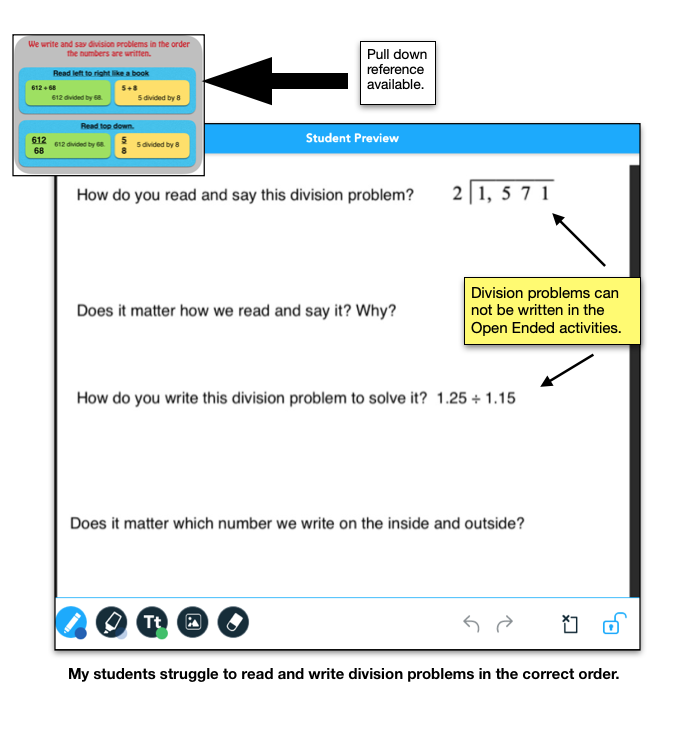

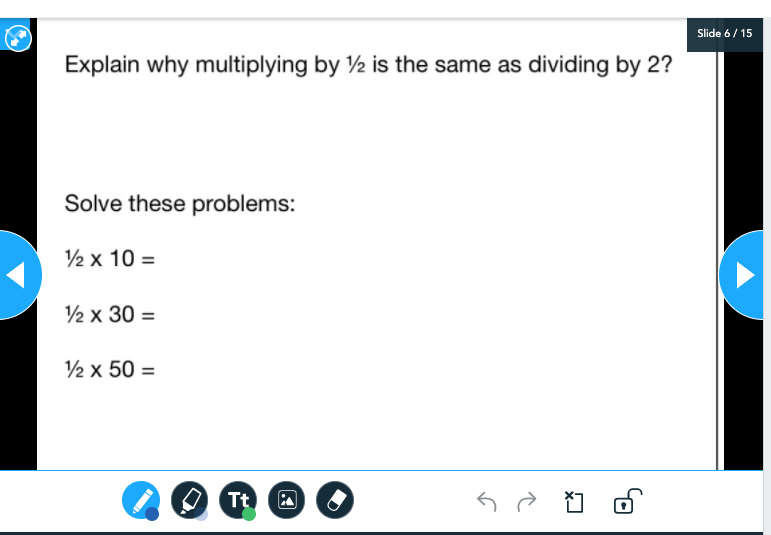

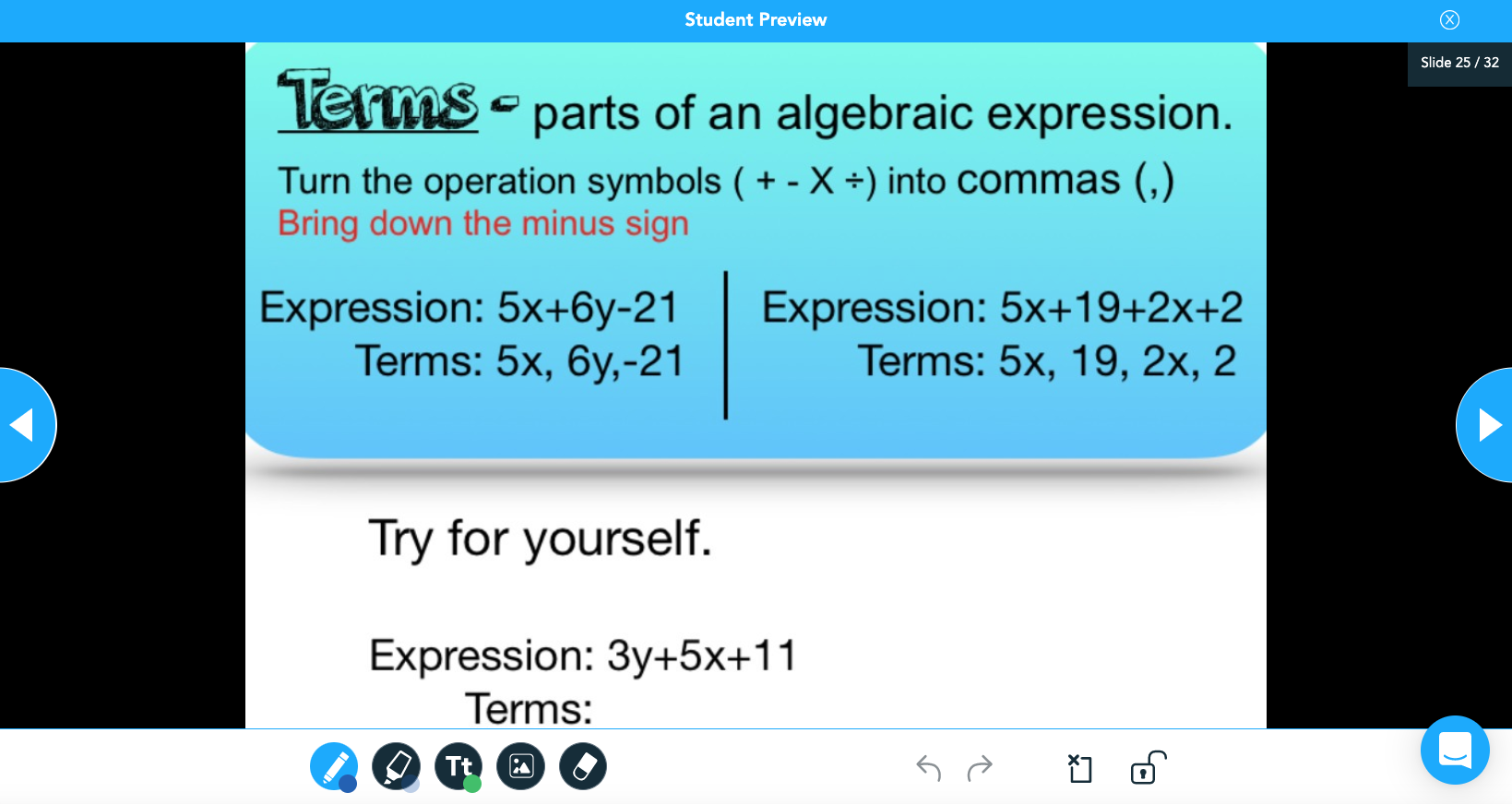

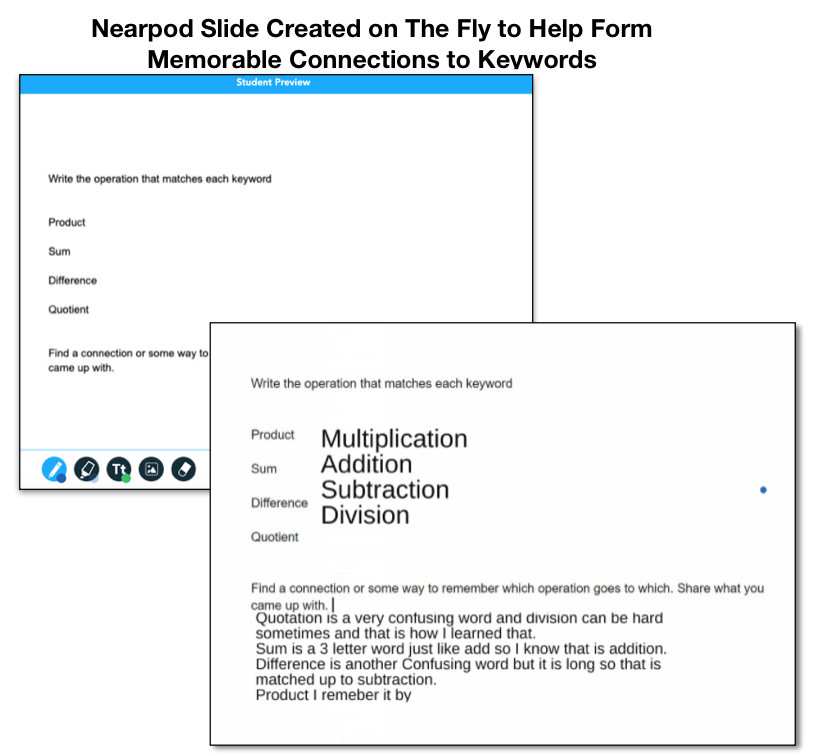



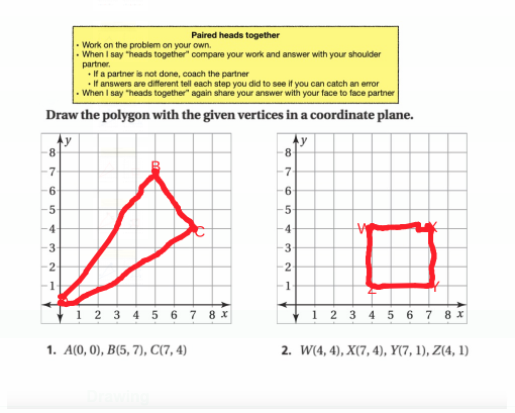









Comments